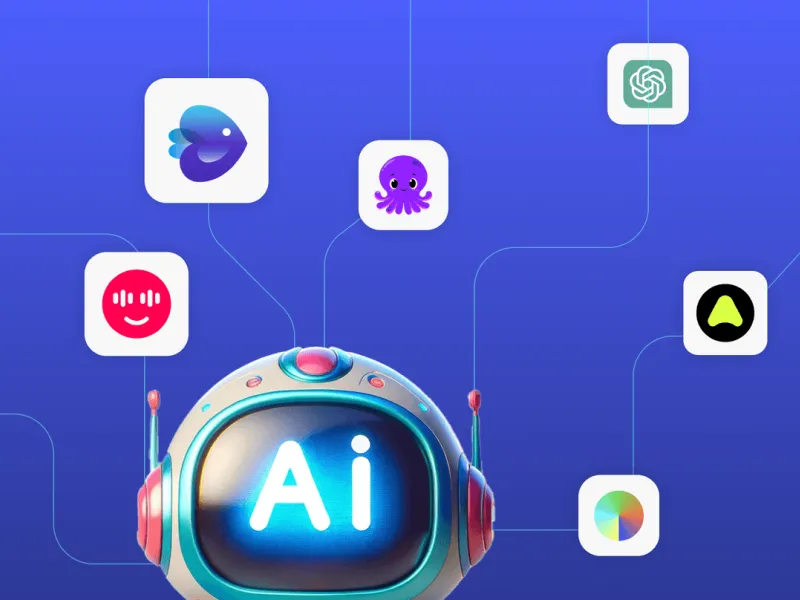
Looking for a way to create professional presentations quickly and without the hassle? Slidesgo has become a go-to platform for selecting high-quality, customizable templates that can save you hours of design time. Whether it’s for a business meeting, classroom project, or creative portfolio, Slidesgo offers something for everyone.
This complete guide will walk you through how to use Slidesgo, from getting started to leveraging its powerful AI tools. You’ll also learn about finding the perfect template, customizing your slides, and making your presentations stand out.
Slidesgo is an online platform that offers thousands of eye-catching, user-friendly templates for Google Slides and Microsoft PowerPoint. Designed for accessibility and efficiency, Slidesgo caters to a wide variety of content needs, including business proposals, educational materials, and creative slide decks.
Many users choose Slidesgo because it balances quality and ease. Here’s why it’s worth your time:
To get started, simply open your preferred browser like Chrome, Firefox, or Safari. Type “Slidesgo” into the search bar of your favorite search engine (Google, Bing, etc.), and click the top result. Once on the homepage, you’ll find an array of attractive template examples ready to explore.
While you can browse and download templates without an account, creating one gives you added benefits like saving your favorite templates. To sign up:
Think of it like having a library card for the world of templates.
The Slidesgo homepage acts as a gateway to its vast collection. Here are some tips to get the most from your browsing experience:
Each category functions like an aisle in a store, guiding you seamlessly through your options.
Not sure where to start? Use the search bar to find templates related to your topic. For instance:
Templates range from bright and playful to sleek and professional, depending on your needs:
Think about the tone and message of your project before selecting a template.
Before downloading, preview the slides by clicking on any template. Scroll through to check:
The preview ensures the template aligns with your goals before you commit.
Once you've picked a template:
Here’s where Slidesgo shines:
You have the flexibility to reorganize slides:
Slidesgo’s AI-powered features simplify your workflow and take slide design to the next level.
If you’d like to explore options beyond Slidesgo, here are some popular alternatives:
Many templates on Slidesgo are free to download. Premium templates are available for users seeking exclusive designs.
Yes. Slidesgo offers compatibility with both Google Slides and Microsoft PowerPoint.
Click any shape or text box to access color options in your editor and modify the style as desired.
Absolutely. Popular categories include Business, Education, and Creative Designs.
Slidesgo takes the headache out of creating clean, professional presentations. With its diverse template library and time-saving AI features, it’s a game-changer for anyone looking to design like a pro.
Why start from scratch? Try Slidesgo for free today!